HELP - Searching
The following types of search enquiry can be entered into the current version of the applet:
Searching on the map
The following types of search enquiry can be entered into the current version of the applet:
|
Graphic search (icons) – in this case, use the mouse to mark the place or area on the map and the applet will display the nearest object to this point, or as the case may be, objects which are included in the area in question. Data enquiry (icon) – this function displays a search dialogue in which you can enter search criteria for the data values of map objects for the selected topic or topics Cross enquiry – allows for combination of text or graphic enquiries concerning one map topic with a search in another map topic – for example "display all 1st and 2nd class roads in districts, which have less than 100,000 inhabitants". |
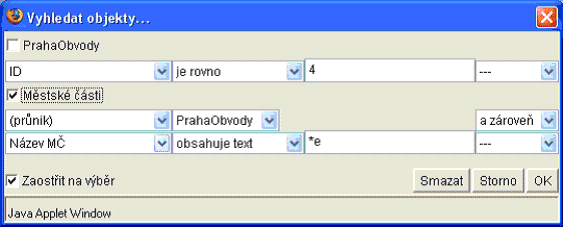
In this example, you can see an example of a text and cross enquiry. After confirmation of the values entered, press the "OK" button and all city districts of Prague 4 that contain the letter ‘e’ will be marked.
The applet supports the following types of enquiries:
|
Filled value – selects all objects for which the data information selected have a filled value;
Empty value – selects all objects in which no entry has been made for the selected data information;
Within the range (only numerical information) – displays two fields for entry of the range and selects objects, for which the value of the selected data lies between the values entered
Outside of the range (only numerical information) - displays two fields for entry of the range and selects objects, for which the value of the selected data lies outside of the values entered
Is equal to (numbers and texts) – displays a field for entry of values and searches for all objects for which the selected information is exactly equal to the text or number entered;
Is not equal to (numbers and texts) - displays a field for entry of values and searches for all objects for which the selected information is not equal to the text or number entered;
Greater than (numbers and texts) – displays a field for entry of values and searches for all objects for which the selected information is greater than the value entered;
Greater than or equal to (numbers and texts) – displays a field for entry of values and searches for all objects for which the selected information is greater than or equal to the value entered;
Less than (numbers and texts) - displays a field for entry of values and searches for all objects for which the selected information is less than the value entered;
Less than or equal to (numbers and texts) - displays a field for entry of values and searches for all objects for which the selected information is less than or equal to the value entered;
Contains the text (texts) – displays a field for entry of a text and searches for all objects for which the selected criteria corresponds to the filter entered. The filter can contain the special replacement characters ‘*’ and ‘?’, whereas the ‘?’ character corresponds to any character and the ‘*’ character corresponds to any number of characters.
Value from the list (numbers and texts) – displays a selected list in which it is possible to select one of the values available in the data information;
Intersection – searches for all objects, which intersect the selected object from other map topics.
|
![Hradec Králové Region [logo]](/images/khkrajcr/kralovehradecky-kraj-en.jpg)